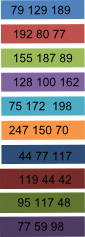Software Tips: Deconseq
Problem solved: In the README file, they give a database link: ftp://edwards.sdsu.edu:7009/ deconseq/db/ It seemed that this link doesn't work. It appears the SDSU firewall is blocking the FTP site. I moved the databases to an HTTP page for the time being. https://edwards.sdsu.edu/~ katelyn/DECONSEQ/